- +55 (12) 3932-2300
- [email protected]

Introduction
When they do not have easy access to a notebook or computer near the installation or the machine, it is difficult to make some changes or backups by downloading / uploading the PLC program.
For this, it is possible to download / upload the PLC program directly from a USB memory stick via the DOP HMI.

Download via USB HMI (DOP) to the PLC.
We will explain the procedure in a few steps, to download the program from the USB to the PLC.
- Copy the PLC program (.DVP) into the USB device's memory.
- Insert the memory card into the HMI's USB port.
- Enter the HMI system menu by pressing the “SYSTEM” button (on the back of the HMI) for a few seconds. You will hear a “beep” sound.
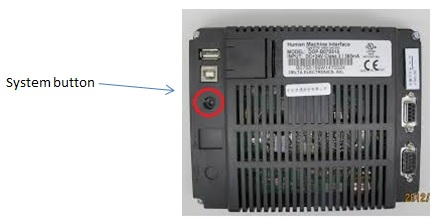
4. Enter the submenu “UPLoad / Download”
5. Select the transfer mode “HMI <-> PLC” by navigating the “LEFT” and “RIGHT” buttons at the bottom.
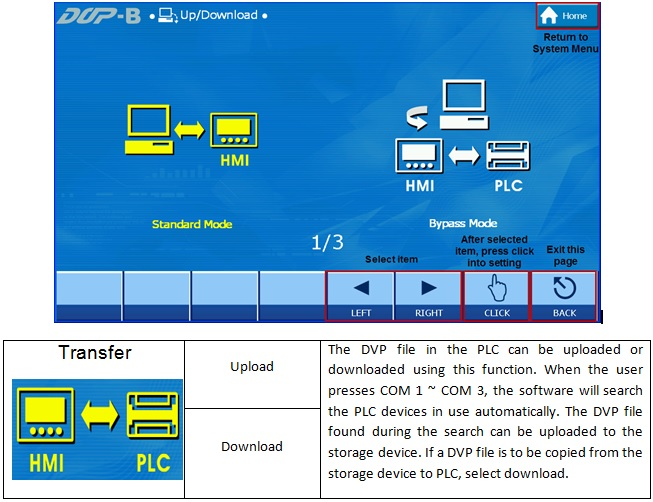
6. Click “USB:” on the left side of the screen and select the PLC program file you want to download.
7. On the right of the screen, select the COM port that is connected to the PLC as the one (COM1 in this example)
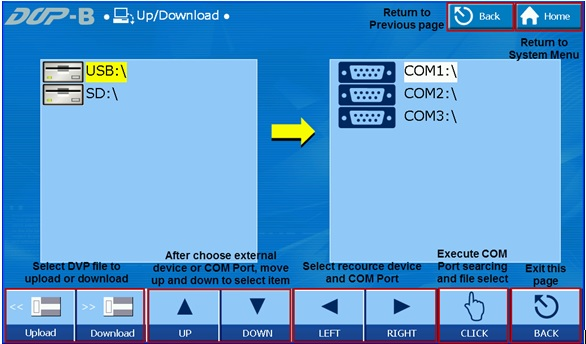
8. After selecting COM1, the HMI will search for the PLC automatically.
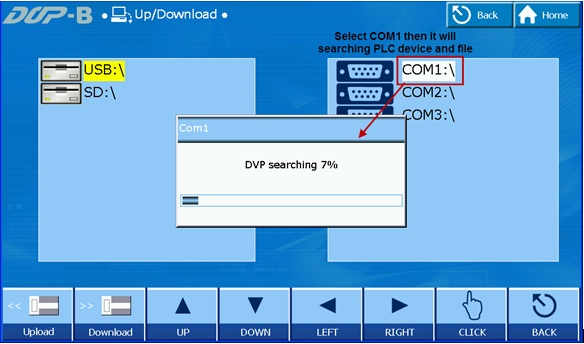
8. Once the PLC is found by the HMI, the user can download the program by pressing the "Download" button.
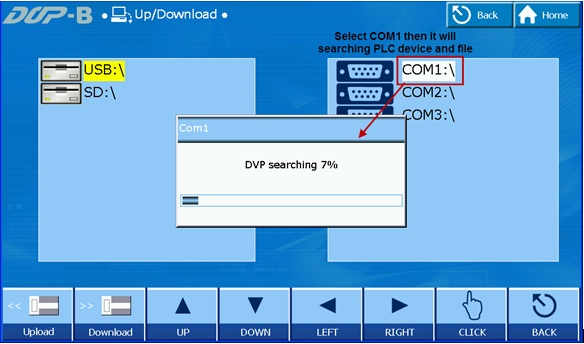
9. Once the PLC is found by the HMI, the user can download the program by pressing the "Download" button.
Important note: The file name in the PLC for downloading must be using this function must be DVP-xxx.dvp (xxx must be a number between 000 and 999.)