- +55 (12) 3932-2300
- [email protected]

Introduction
In mode (Virtual COM), the DVW series can establish a network connection between the host computer and the serial device (RS-485/422/232). Thus, the DVW series maps the IP address with the port number to the serial port itself. When the application on the host computer does not provide a serial interface to connect with a serial device, then Virtual COM mode can solve this problem and establish a VIRTUAL COM connection on the Ethernet interface.
Setting the Computer's IP
After energized and the Ethernet cable is connected to the PC, the PC's IP must be set to the same IP range as the DVW.
1. Press WIN + R to open the run window. Type "ncpa.cpl" and press OK to open the Network Properties.
https://delta-electronics.com.br/wp-content/uploads/2020/11/DVW-1.png
2. Right-click and open the wired connection properties.
3. Open the settings of the Internet Protocol Version 4 (TCP / IPv4).
4. Open the settings of the Internet Protocol Version 4 (TCP / IPv4). The factory default IP of the DWV is 192.168.1.5, so set the IP to the IP range of the DVW (192.168.1.X). Note: The IP of the PC and the DVW cannot be the same.
Accessing the DVW
After configuring the computer's IP range, open the browser and enter the DVW IP (192.168.1.5). A login page will open, enter the default username and password: admin / password.
After accessing, the DVW configuration page will appear.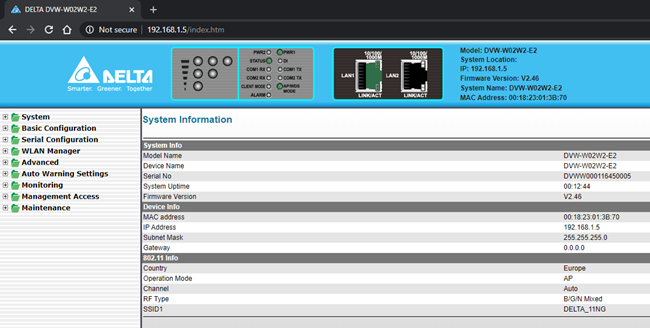
Basic DVW settings
1. In “Basic Configuration> Network Configuration”, DVW can be defined as DHCP-Client, DHCP-Server, static or BOOTP-Client.
2. Also set the wireless network's operating mode to “WLAN Manager> Operation Mode ”. In Operation Mode you can define the DVW as Access Point (AP), Client, Repeater and Master / Slave.
Configuring the virtual port (Virtual COM)
1. In “Serial Configuration> Operation Configuration ” you can define the operating mode for each of the two serial ports on the DVW. Select port 1 or 2 and set as Serial Server Function and Virtual COM mode. Then press Next
2. In Operation Configuration, make sure the TCP Port is set to 3000 and then click Apply.
3. Within Operation Configuration> Port 1 or 2, adjust the serial communication format and click Apply. Delta equipment defaults to 9600, 7, Even, 1.
4. Open IEXplorer and login using the default username and password: admin / admin1234.
5. Inside IEXplorer, click on the icon Virtual COM and adjust the parameters.
COM Port: COM port (1 or 2) configured as Virtual COM on the DVW.
IP Address: DVW IP
Listen Port: TCP port configured on the DVW (3000).
Model Name: Virtual port name (TAG).
After that, you will be able to access the serial equipment connected to the COM port of the DVW through the IP of the DVW.