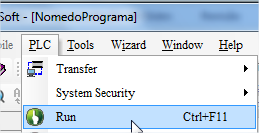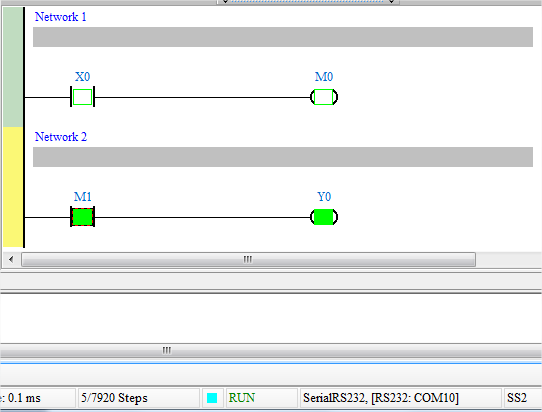- +55 (12) 3932-2300
- [email protected]
Introduction
The purpose of this document is to show you how to use ISP3.10 software integrated with COMMGR V1.11 communication management software.
1. Installation of the software indicated in the table below
| PLC Programming | |||||||
| COMMGR V1.11 | Communication management software | AH series, AS series and DVP series PLCs | Windows® XP / 7 (32-bit / 64-bit) / 8/10 (64-bit) | 2019/11/12 | 9.42MB | – | |
| ISPSoft V3.10 | PLC programming software | AH series, AS series and DVP series PLCs | Windows® XP / 7 (32-bit / 64-bit) / 8/10 (64-bit) | 2020/03/03 | 1,378MB | Please use with COMMGR for communication function | |
After installing the necessary software, you must configure COMMGR
2 - Start menu:
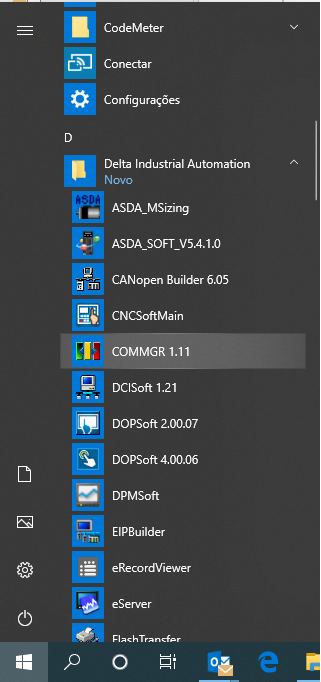
Toolbar shortcut:
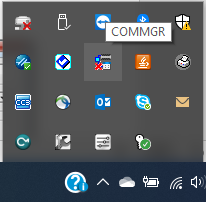
3 - With COMMGR started, the user can add connections to communicate with the PLC, as shown in the example:
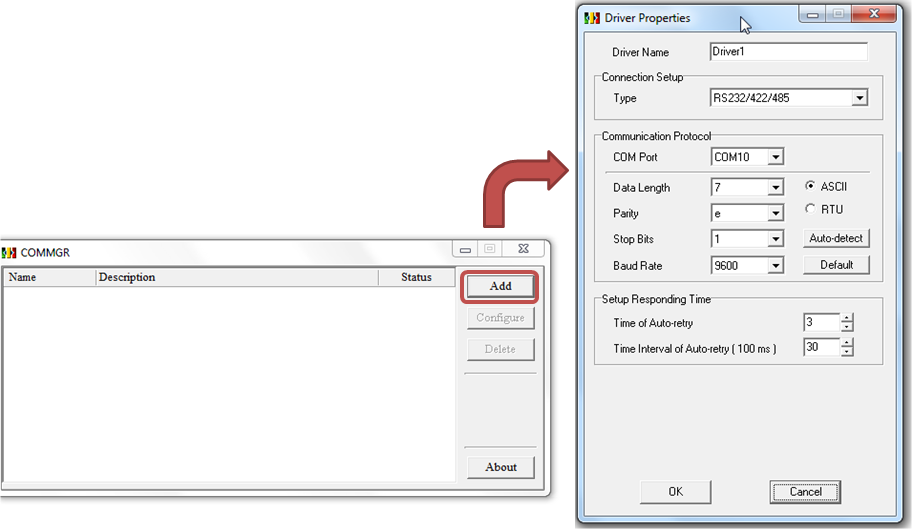
COMMGR offers several ways to connect between the ISPSoft software and the PLC, it can connect in the following ways:
- Serial (using programming cable)
- USB (for models with built-in USB)
- Ethernet (models with built-in ethernet or expansion module)
- DirectLink (USB) - using the HMI USB cable as access (ByPass)
- DirectLink (Ethernet) - using the HMI ethernet connection as ByPass
- DVPSimulator (DVP line simulation mode)
- AH500 Simulator (simulation mode for AH500)
- AS300 Simulator (simulation mode for AS300)
- AS200 Simulator (simulation mode for AS200)
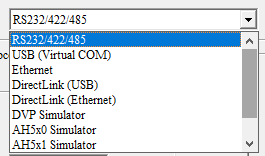
1. Example of how to set up a connection using the standard DVPACAB2A30 programming cable:
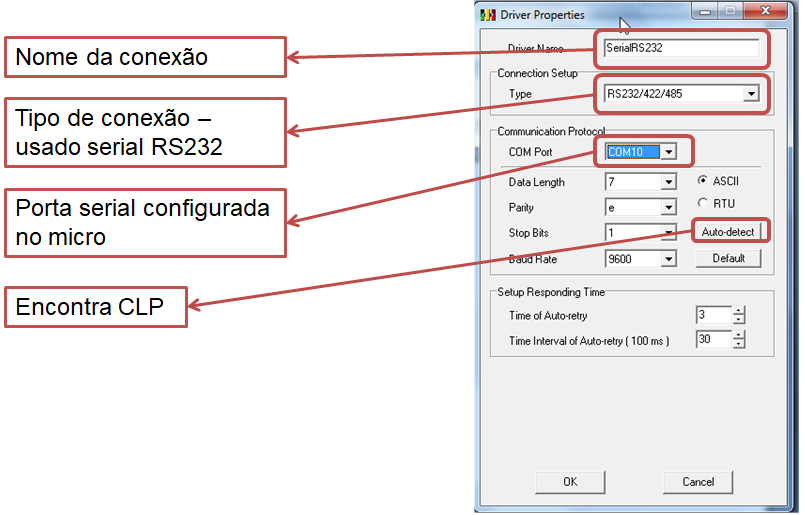
2. When clicking on Auto-Detect, a window will appear to select the station number of the PLC, if you do not know it should be left at “0” that the software will search for all stations:
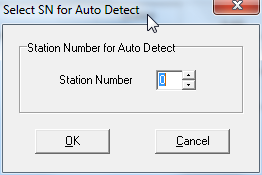
3.After finding the PLC, the message “detected successfully” will click OK.
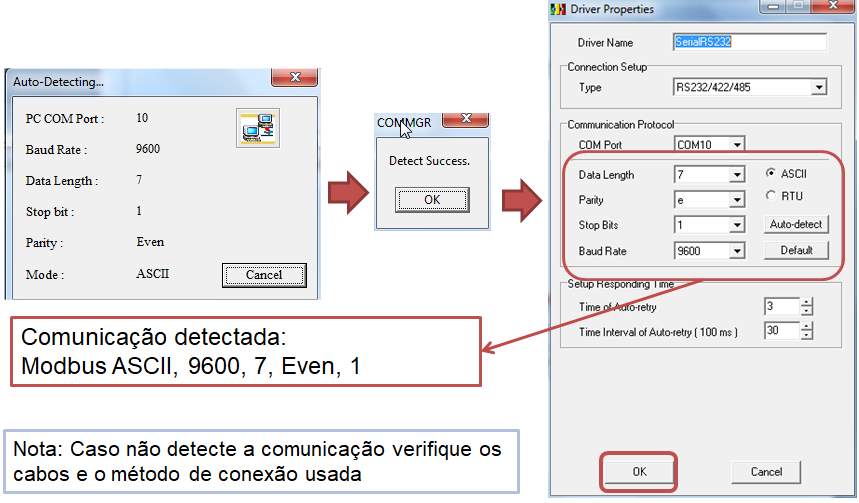
4. When finished, the created configuration will appear:
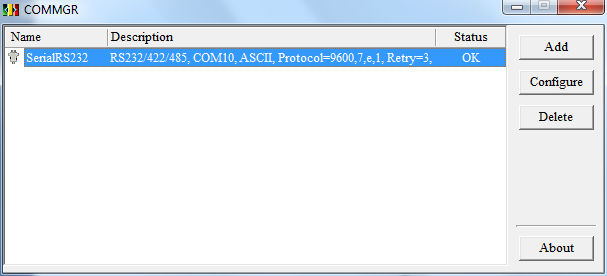
After completing the COMMGR communication process with the selected PLC, the ISPSoft software will be used to create the logic and download the program to the PLC.
1. After configuring COMMGR, open the PLC programming software - ISPsoft:
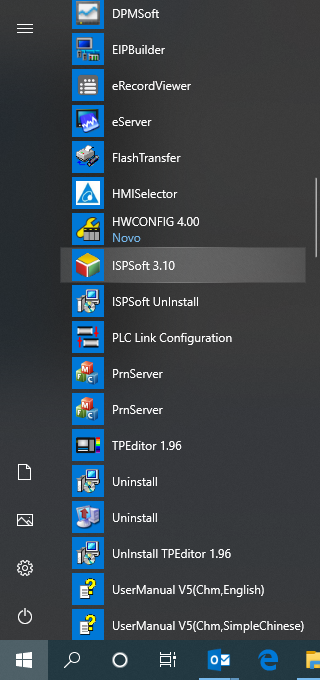
2. To create a project click on File-> New

The following window will appear:
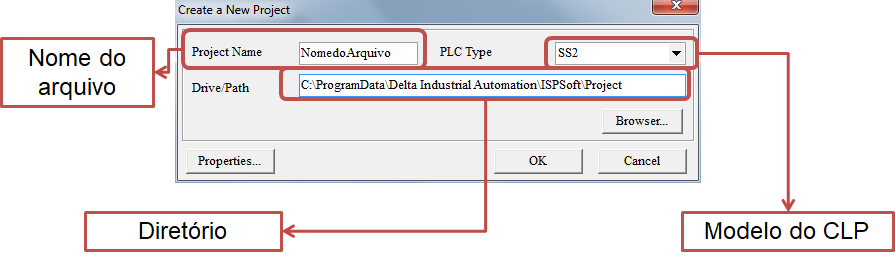
3. After creating a project, it is necessary to inform the connection method (the connections defined in COMMGR)
To configure what type of connection go to Tools->Communication Settings…
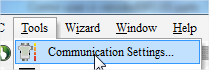
4. A window will appear where the type of connection created in COMMGR must be selected:
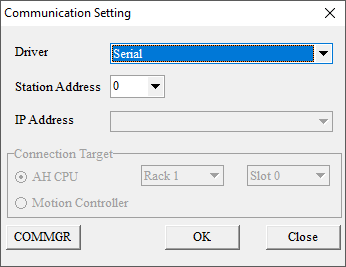
Note: For each type of connection chosen there will be additional fields such as the IP Addres to be configured.
5. To make sure that the connection to the PLC is correct, you can use the “System information” functionality, located on the PLC tab:
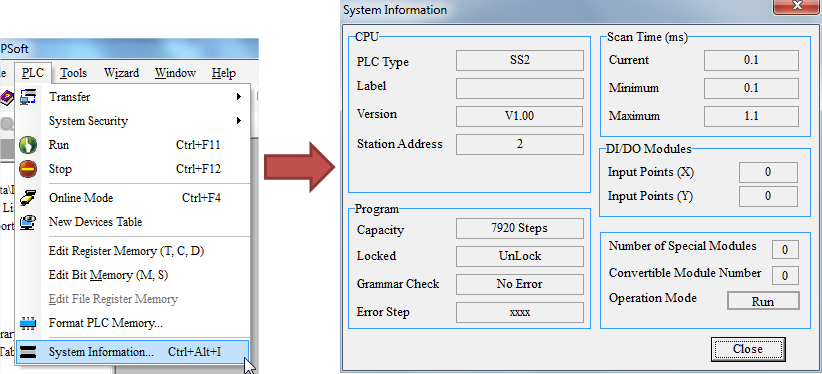
Note: The information presented is specific to each PLC model, this feature is useful for showing details of the PLC. If the error “Communication time-out error” appears, check the connection method and cable used.
6. To create a program, go to Program-> POU-> New
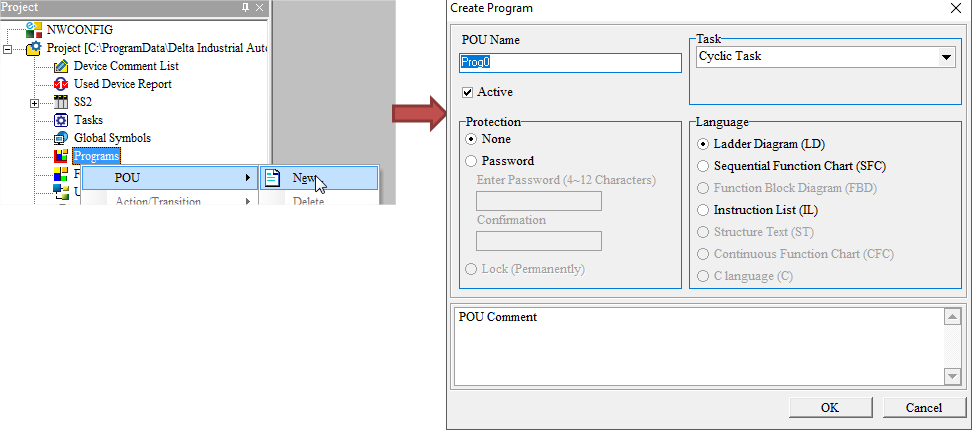
7. The created program will open, it is possible to insert the logic and function blocks for the development of the PLC program:
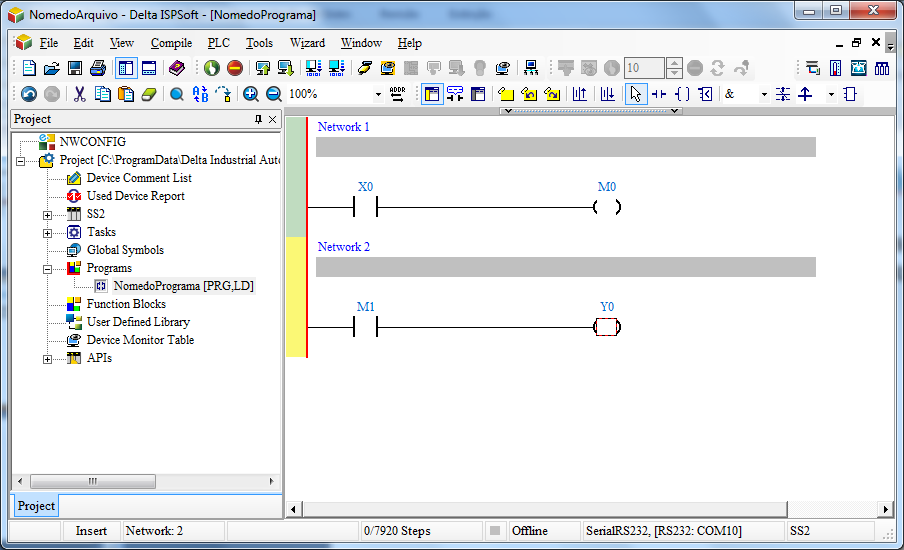
8. After creating the logic, the program must be compiled and if there is no error. To download the program to the PLC, go to PLC-> Transfer->Download
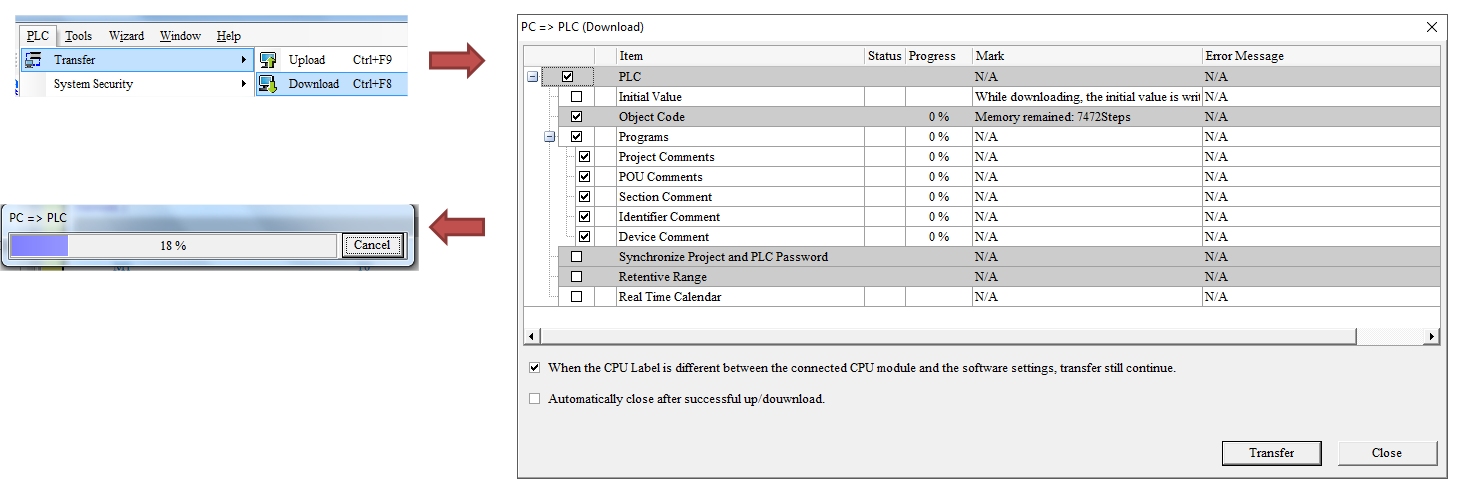
9. After downloading the download to the PLC, you can monitor the created logic, go to PLC->OnlineMode
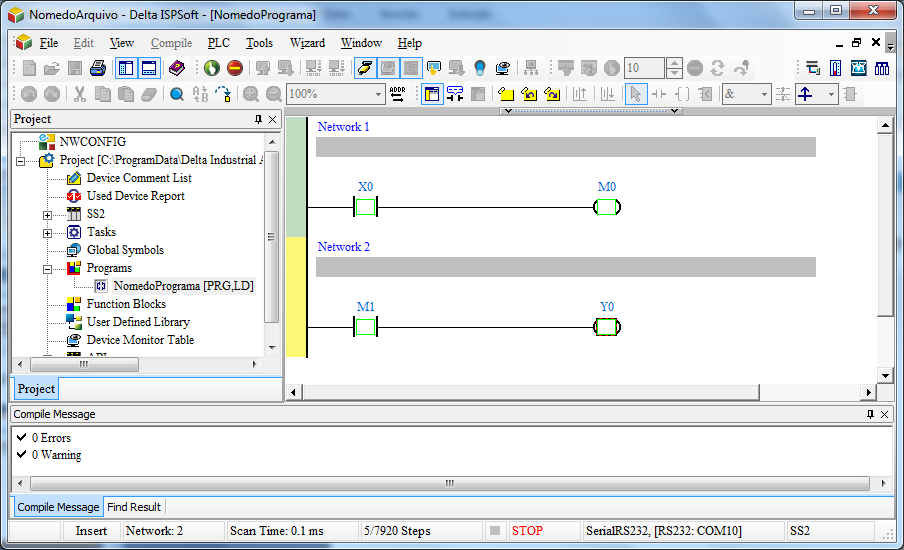
10. If the PLC is in STOP, it is possible to leave it in RUN mode by the software through PLC->RUN